Resident Help Center
How do I connect my Arize Smart Thermostat to my personal Wi-Fi?
You are here:
There are two ways to connect your thermostat to your personal Wi-Fi
- Through the Arize Resident App
- Using the Arize Smart Thermostat
To connect your thermostat to your personal Wi-Fi through the Arize Resident App
- Open the Arize Resident App.
- From the resident dashboard, tap the thermostat device tile.
- Tap the settings icon located in the upper right corner of the screen.
- Tap Configure Wi-Fi.
- Confirm that your Arize Smart Thermostat is on the Wi-Fi setup page.
- Follow the in-app instructions to connect to your personal Wi-Fi.
To connect your thermostat to your personal Wi-Fi using the Arize Smart Thermostat
- Use the left < and right > arrows on the Arize Smart Thermostat to navigate to the menu and press OK.
- Use the right > arrow to highlight the Network icon and press OK.
- Highlight Connect and press OK to view the current network connection status.
- Highlight Reconfigure and press OK to view the Wi-Fi setup instructions screen.
- Follow the instructions to connect to your personal Wi-Fi.
Note: You must connect the thermostat to a 2.4 GHz Wi-Fi network. Before following these steps, make sure you are not already connected to your personal Wi-Fi network.