How do I start a temperature hold?
The hold feature on your Arize Smart Thermostat allows you to override your thermostat schedule whenever you want to set a different temperature. You can set a temporary or permanent thermostat hold using either the Arize Smart Thermostat or the Arize Resident App. There are two ways to start a temperature hold Through the Arize Resident App Using the Arize Smart Thermostat To start a temperature hold through the Arize Resident App Open the Arize Resident App. From the […]
How do I lock or unlock my thermostat through the Arize Resident App ?
To lock or unlock your thermostat Open the Arize Resident App. From the resident dashboard, tap the thermostat device tile. From the thermostat device screen, tap the lock icon located at the bottom right corner of the screen. Read the thermostat lock alert and instructions. Tap Lock to lock your thermostat, or tap Cancel to close the alert and instructions. To unlock your thermostat, tap the Lock icon on the […]
How do I change the fan mode?
There are two ways to change your fan mode Through the Arize Resident App Using the Arize Smart Thermostat To change your fan mode through the Arize Resident App Open the Arize Resident App. From the resident dashboard, tap the thermostat device tile. From the thermostat device screen, tap the fan mode icon located at the bottom of the screen (the second icon from […]
How do I change my thermostat mode?
There are two ways to change your thermostat mode Through the Arize Resident App Using the Arize Smart Thermostat To change your thermostat mode through the Arize Resident App Open the Arize Resident App. From the resident dashboard, tap the thermostat device tile. Tap the thermostat mode icon located at the bottom left corner of the screen. Tap the auto icon to turn on auto mode […]
How do I change my set temperature(s)?
There are two ways to change your set temperature Through the Arize Resident App Using the Arize Smart Thermostat To change your set temperature through the Arize Resident App Open the Arize Resident App. From the resident dashboard, tap the thermostat device tile. On the thermostat device screen, you will find a Temperature Gauge. Depending on which mode your thermostat is in, you […]
How do I change my thermostat device name in the Arize Resident App?
To change your thermostat name in the Arize Resident App Open the Arize Resident App. From the resident dashboard, tap the thermostat device tile. Tap the settings icon located in the upper right corner of the screen. Tap Device Name. Input a new name. Tap Save.
How do I change my Arize Smart Thermostat settings?
To change your thermostat settings using the Arize Smart Thermostat Use the left < and right > arrows on your Arize Smart Thermostat to navigate to the menu and press OK. Use the right > arrow to highlight the settings icon and press OK. Use the up ^ and down v arrows to view and edit your thermostat settings. You will have the option to adjust your home temperature, screen brightness, screen timeout timer, button sound, and/or advanced settings. Note: We strongly encourage you to avoid changing the advanced settings, as they are preconfigured to maximize your thermostat’s performance. If […]
How do I change the unit of measurement for temperature in the Arize Resident App?
To change the unit of measurement through the Arize Resident App Open the Arize Resident App. From the resident dashboard, tap the thermostat device tile. Tap the settings icon located in the upper right corner of the screen. Tap Temperature. Tap Temperature Unit. Select the desired unit of measurement. Tap Save.
How do I update my thermostat firmware in the Arize Resident App?
To update your thermostat firmware through the Arize Resident App Open the Arize Resident App. From the resident dashboard, tap the thermostat device tile. Tap the settings icon located in the upper right corner of the screen. Tap Firmware Update. Tap Update.
What are the different thermostat and fan modes?
Thermostat modes Auto: Set a temperature range. The heater or air conditioning will automatically turn on if the temperature goes outside of this range. Heat: The heater will turn on until it is set to a different setting. Cool: The air conditioning will turn on until it is set to a different setting. Off Fan […]