Property Manager Help Center
How do I edit an access code?
You are here:
There are two ways to edit an access code
- Manage Access Code quick link on the dashboard.
- From the Access Management page.
Manage Access Code quick link on the dashboard
- Click the Manage Access Code quick link located on the dashboard.
- Use the filters to find the access code you are looking for.
- If the access code is valid, you will be able to edit, delete, or view history under the “Action” column.
- To edit or delete, click on the pencil icon.
- To view history, click on the clock icon.
- If the access code has expired, you will be able to view history or delete the code under the “Action” column.
- To view history, click on the clock icon.
- To delete the code, click on the trash can icon.
From the Access Management page
- Click Property in the side navigation menu.
- Click on the key icon under the “Action” column.
- Use the filters to find the access code you are looking for.
- If the access code is valid, you will be able to edit, delete, or view history under the “Action” column.
- To edit or delete, click on the pencil icon.
- To view history, click on the clock icon.
- If the access code has expired, you will be able to view history or delete the code under the “Action” column.
- To view history, click on the clock icon.
- To delete the code, click on the trash can icon.