Resident Help Center
How do I copy my thermostat schedule?
You are here:
There are two ways to copy your thermostat schedule
- Through the Arize Resident App
- Using the Arize Smart Thermostat
To copy your thermostat schedule through the Arize Resident App
- Open the Arize Resident App.
- From the resident dashboard, tap the thermostat device tile.
- Tap the Schedule icon.
- Tap Schedule Options.
- Tap Copy Schedule.
- Select which days of the week you want to copy the schedule to.
- Tap Copy to copy the schedule over to each of the selected days or tap Cancel to return to the thermostat schedule screen.
Note: Pull down to refresh and view the updated schedule changes.
To copy your thermostat schedule using the Arize Smart Thermostat
- Use the left < and right > arrows to navigate to the menu icon and press OK.
- Press OK while the Schedule icon is highlighted.
- If the thermostat schedule is currently turned on, press OK when the desired day’s schedule you wish to copy is highlighted.
- Highlight Copy Schedule to copy the selected day’s schedule over to other days of the week.
- Press OK to select which days of the week will receive the new schedule.
- Note: You must select at least one day to copy the schedule over to.
- Press OK on Copy Schedule to copy over the schedule, or press Cancel to return to the weekday selection screen.
Note: Copying a schedule will replace any existing schedules for all selected days.