Resident Help Center
How do I add and delete a time period from my schedule through the Arize Resident App?
You are here:
There are two ways to add and delete a time period
- Through the Arize Resident App
- Using the Arize Thermostat device
To add a time period to your thermostat schedule through the Arize Resident App
- Open the Arize Resident App.
- From the resident dashboard, tap the thermostat device tile.
- Tap the Schedule icon.
- Tap the + button located in the upper right corner of the screen.
- From here you can:
- Tap the mode icon to change the thermostat mode.
- Tap Set Heat or Set Cool to set the desired temperature(s) for that time period.
- Tap Start Time to select the desired start time for that time period.
- Tap Add Time Period.
Note: You can schedule up to 8 time periods per day.
To delete a time period from your thermostat schedule
- Open the Arize Resident App.
- From the resident dashboard, tap the thermostat device tile.
- Tap the Schedule icon.
- Tap the time period tile you want to delete.
- Tap Delete.
- Tap Delete to confirm.