Resident Help Center
How do I change my set temperature(s)?
You are here:
There are two ways to change your set temperature
- Through the Arize Resident App
- Using the Arize Smart Thermostat
To change your set temperature through the Arize Resident App
- Open the Arize Resident App.
- From the resident dashboard, tap the thermostat device tile.
- On the thermostat device screen, you will find a Temperature Gauge.
- Depending on which mode your thermostat is in, you will see:
- Auto Mode: A temperature gauge with two temperature control icons (one is orange and one is blue).
- Cool/Heat Modes: A temperature gauge with one temperature control icon.
- Tap and drag the temperature control icons to the desired set temperature(s).
To change your set temperature using the Arize Smart Thermostat
- Use the up ^ arrow on the Arize Smart Thermostat to navigate to the Set Temperature screen.
- Depending on which mode your thermostat is in, you will see:
- Auto Mode: Two temperatures to set.
- Cool/Heat Modes: One temperature to set.
- Use the up ^ and v down arrows to select the desired set temperature(s).
- Press OK.