Resident Help Center
How do I change the fan mode?
You are here:
There are two ways to change your fan mode
- Through the Arize Resident App
- Using the Arize Smart Thermostat
To change your fan mode through the Arize Resident App
- Open the Arize Resident App.
- From the resident dashboard, tap the thermostat device tile.
- From the thermostat device screen, tap the fan mode icon located at the bottom of the screen (the second icon from the left).
- Tap the auto icon to turn on auto mode (fan will only run if currently heating or cooling).
- Tap the on icon to turn your fan on (fan will run indefinitely).
- Tap the circulating icon to turn on fan circulation (fan will run when heating or cooling and will circulate three times per hour when not heating or cooling).
To change your fan mode using the Arize Smart Thermostat
- Use the left < and right > arrows to navigate to the fan mode icon located at the bottom center of the screen and press OK.
- Use the up ^ and v down arrows to select the desired thermostat mode.
- Press OK.