Resident Help Center
How do I edit my thermostat schedule?
You are here:
There are two ways to edit your thermostat schedule on and off
- Through the Arize Resident App
- Using the Arize Thermostat device
To edit your thermostat schedule through the Arize Resident App
- Open the Arize Resident App.
- From the resident dashboard, tap the thermostat device tile.
- Tap the Schedule icon.
- Tap the time period tile you want to edit.
- From here you can:
- Tap the mode icon to change the thermostat mode.
- Tap Set Heat or Set Cool to set the desired temperature(s) for that time period.
- Tap Start Time to select the desired start time for that time period.
- Tap Save.
To edit your thermostat schedule using the Arize Smart Thermostat
- Use the left < and right > arrows to navigate to the menu icon and press OK.
- Press OK when the schedule icon is highlighted.
- Use the up ^ and down v arrows to navigate to the desired day of the week you would like to view and press OK.
- Use the up ^ and down v arrows to navigate to the time period that you want to. edit and press OK.
- While on the time period overview screen:
- Highlight Mode and press OK to edit the thermostat mode for that time period.
- Highlight Temperature and press OK to edit the set temperature(s) for that time period.
- Highlight Start Time and press OK to adjust when that time period will begin.
Note: If you adjust a start time that overlaps with another time period, the new time period will replace the previously scheduled one.