Property Manager Help Center
How do I troubleshoot my Yale Smart Lock?
Below are some basic issues that you might encounter when operating the Yale Smart Lock, along with solutions for each. If your problem is not on this list, contact propertysupport@arizehub.com for further assistance.
If the Yale Smart Lock does not respond to keypad press....
| Cause | Solution |
|---|---|
| Batteries are not inserted properly | Reinsert the batteries and make sure the orientation is correct. |
| Batteries are defective or out of power | Replace batteries with new ones and retry. |
| Connector cable is loose | Reinsert the connector cable and make sure that the cable is firmly connected to the port. |
If the Yale Smart Lock chimes to indicate code acceptance but the lock does not open...
| Cause | Solution |
|---|---|
| A foreign object or locking device is on the door | Remove the foreign object or locking device. |
| Connector cable is loose | Reinsert the connector cable and make sure that the cable is firmly connected to the port. |
If the master code cannot be registered...
| Cause | Solution |
|---|---|
| Master code exceeds the maximum limit of four (4) to eight (8) digits | Input exactly "123456" for the master code. |
| Device timed out because of idle time between code entries exceeding five (5) seconds | Input the master code continuously and without delays. |
If upon entering master code “123456”, the unit does not operate and makes a series of beeps....
If no Yale Smart Lock is found after the pairing process...
| Cause | Solution |
|---|---|
| Smart lock and smart hub are outside of pairing range | Relocate the smart hub so that it’s closer to the smart lock and try again. |
| Zigbee pairing process did not initiate | Retry the process of setting the lock into pairing mode. Tap “try again” on the Arize Installer App when ready. Once the master code is set up, remove the batteries and insert the Zigbee module into the network module slot. Reinsert the batteries and proceed with the instructions on the Arize Installer App to pair the smart lock with the smart hub. |
| Cause | Solution |
|---|---|
| Master code is set up incorrectly | Remove the batteries, then press and hold the reset button for a minimum of 3 seconds while re-inserting the batteries. Release the reset button and restart the pairing process. Plug the connector cable into the connector port while holding the back (battery) side of the lock. Place the back (battery) side of the lock onto the mounting plate. Note: Make sure the side of the connector with a red mark is facing you when inserting the connector cable into the connector port. |
| Code is input incorrectly | Retry using the master code "123456". |
If the Yale Smart Lock pairing failed after the pairing process...
| Cause | Solution |
|---|---|
| Zigbee pairing process is taking longer than anticipated | Use the master code on the keypad to operate the smart lock. This will determine the smart lock’s and smart hub’s pairing status. |
If the smart lock unlocks, retry initiating pairing mode. Tap “try again” on the Arize Installer App when ready. Once the master code is set up, remove the batteries and insert the Zigbee module into the network module slot. Reinsert the batteries and proceed with the instructions on the Arize Installer App to pair the smart lock with the smart hub. |
|
Remove the batteries, then press and hold the reset button for a minimum of 3 seconds while re-inserting the batteries. Release the reset button and restart the pairing process. Without screwing the back (battery) side of the device into the mounting plate, insert the 4 batteries into the battery slot. After hearing a power-up chime, use the Arize Installer App to start the installation by tapping on the smart lock icon. Follow the instructions on the app to set up the master code (“123456”). |
If the smart lock does not fit the original door...
| Cause | Solution |
|---|---|
| Smart lock doesn't fit original deadbolt hole in door | Measure and bore out a bigger hole that is an appropriate size for the smart lock. Before you begin the process, make sure to wear proper protective gear. |
| The Door needs to be further prepared for installation | Contact propertysupport@arizehub.com for further assistance. |